In Bridge, we can also add descriptive information to our images and sort them.
1. Click File.
2. Click Browse in Bridge.
=> We can also click the Launch Bridge button
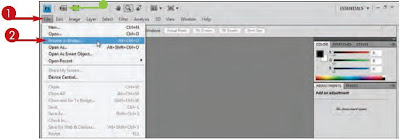
The Adobe Bridge file browser opens.
3. Click the Folders tab.The folders and files inside the folder appear.
4. Click > to open folders on your computer ( > changes to V).
5. Click a folder on your computer to browse.
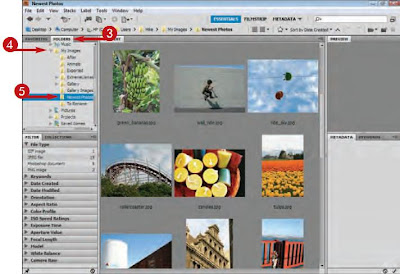
6. Click an image.
=> A preview and information about the image appear.
=> In this example, the right panel has been widened slightly to show more image information.
7. Double-click the image file to open it.
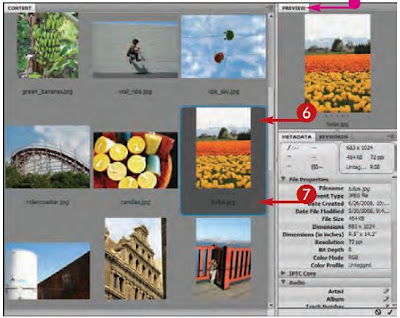
The image opens.
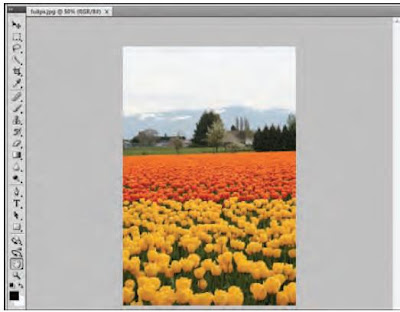
No comments:
Post a Comment